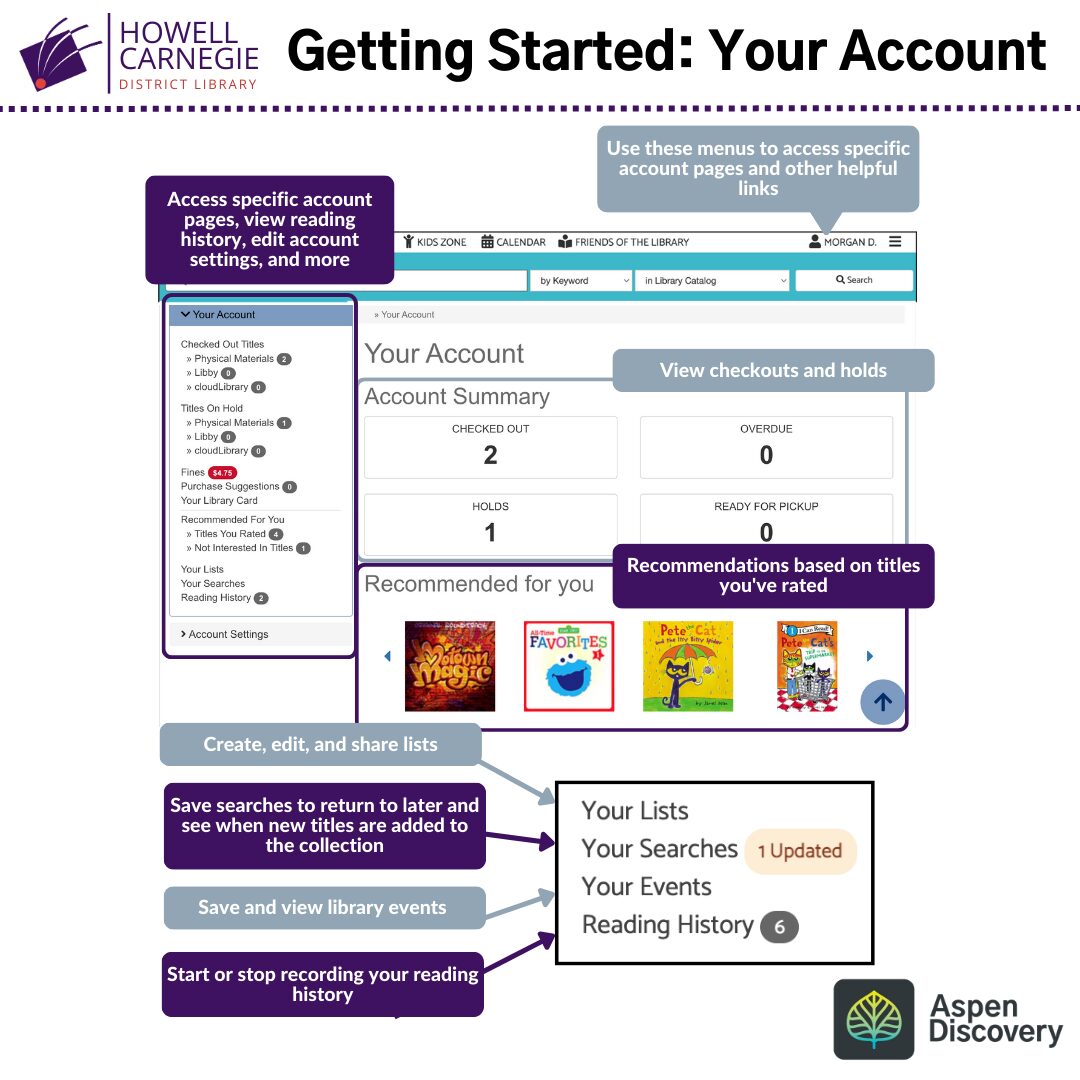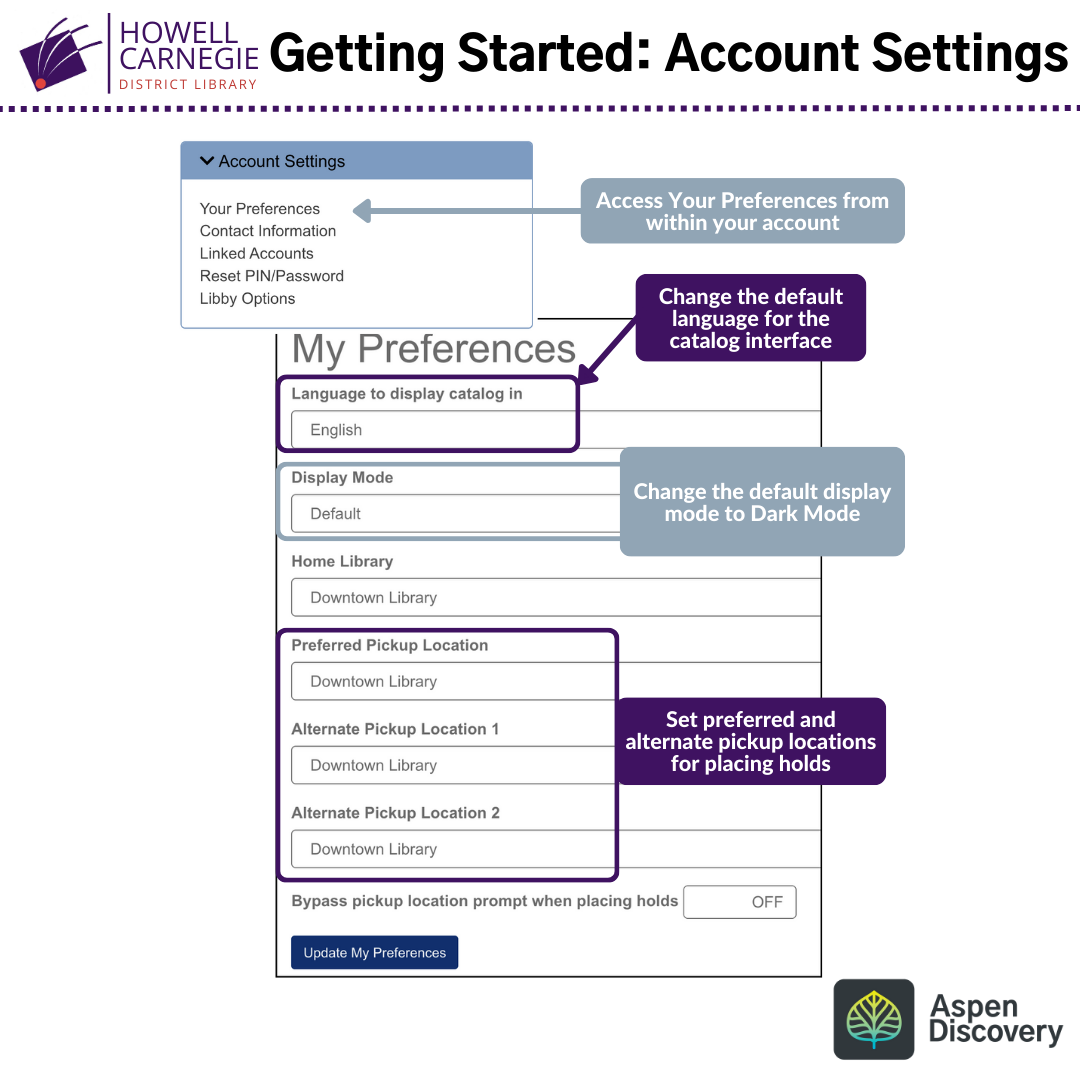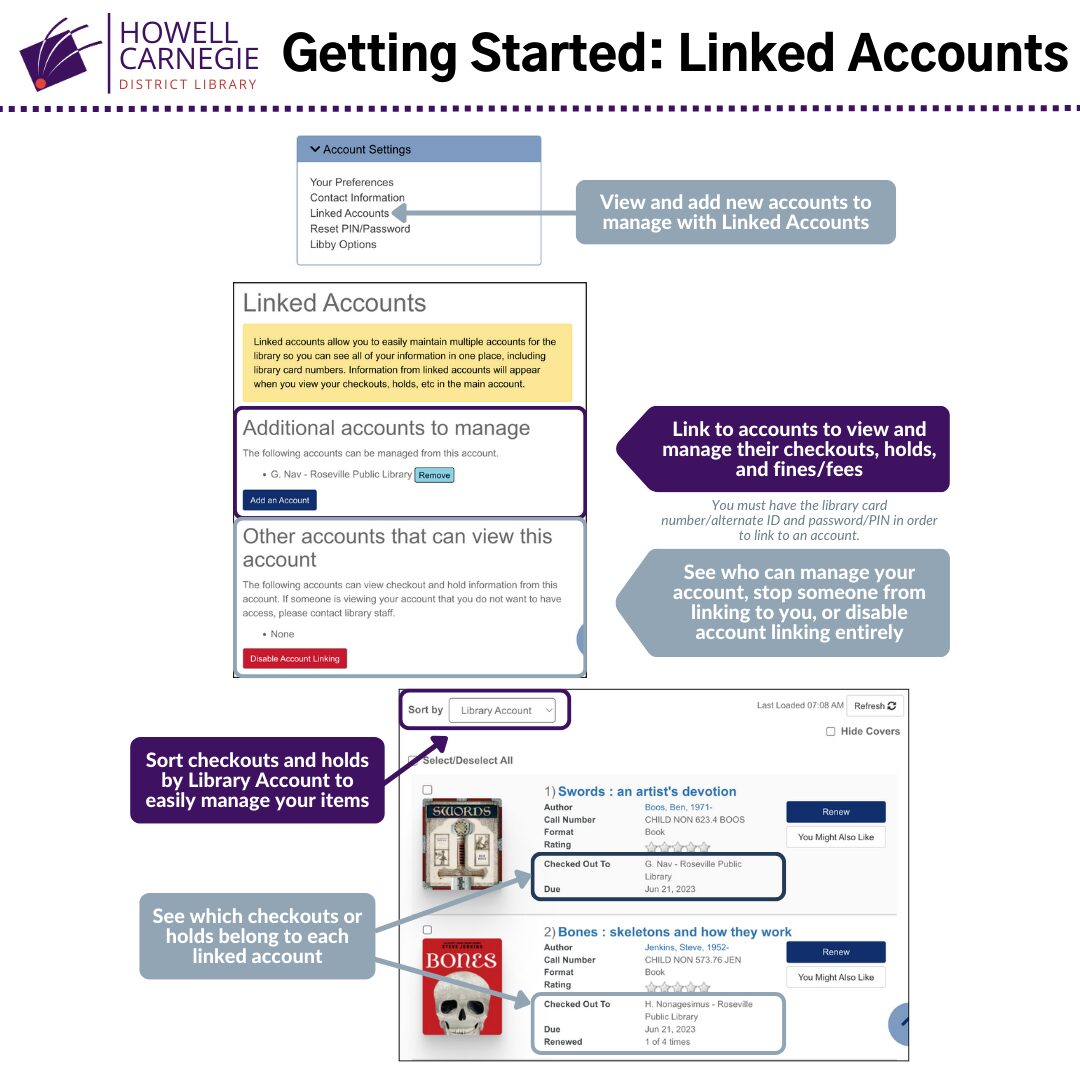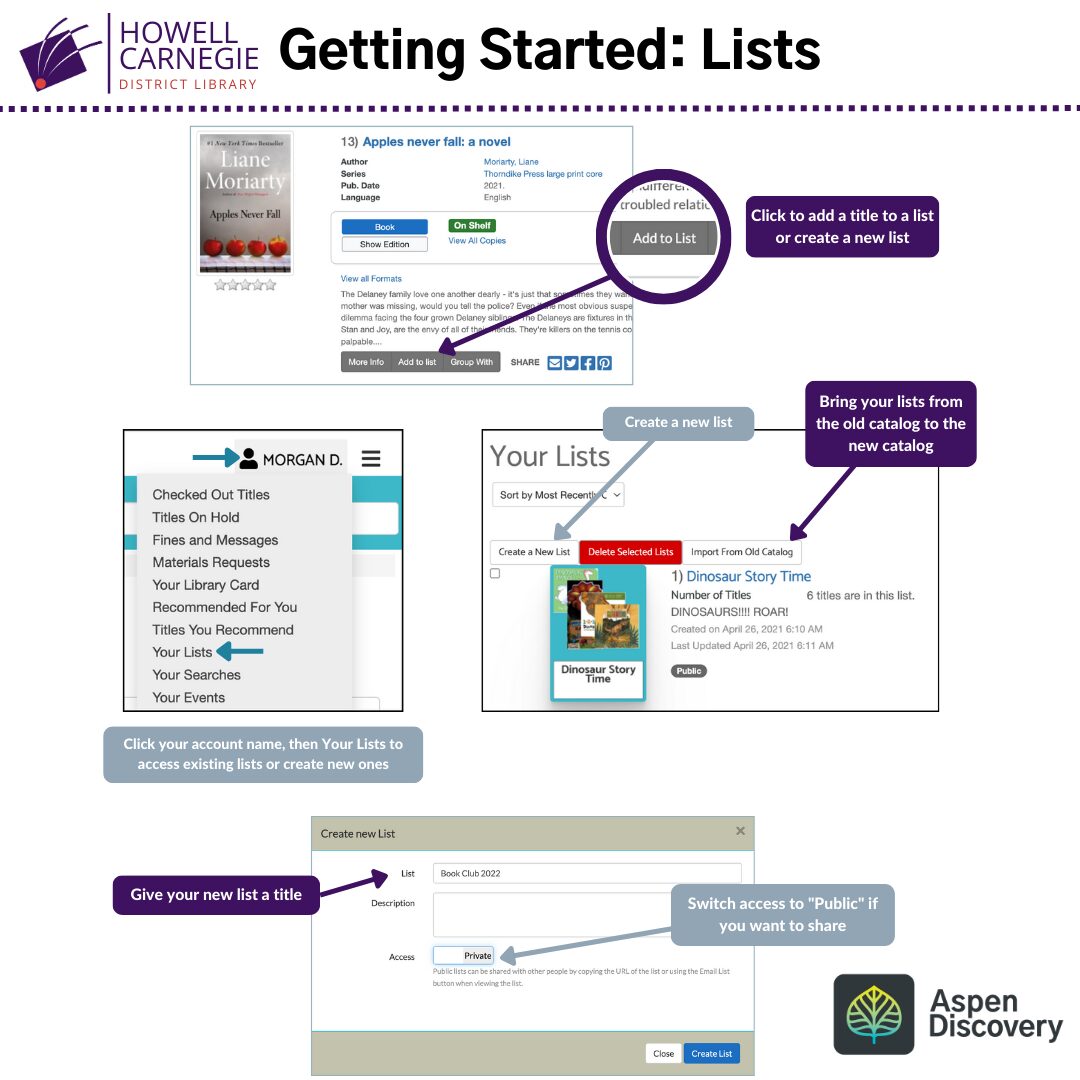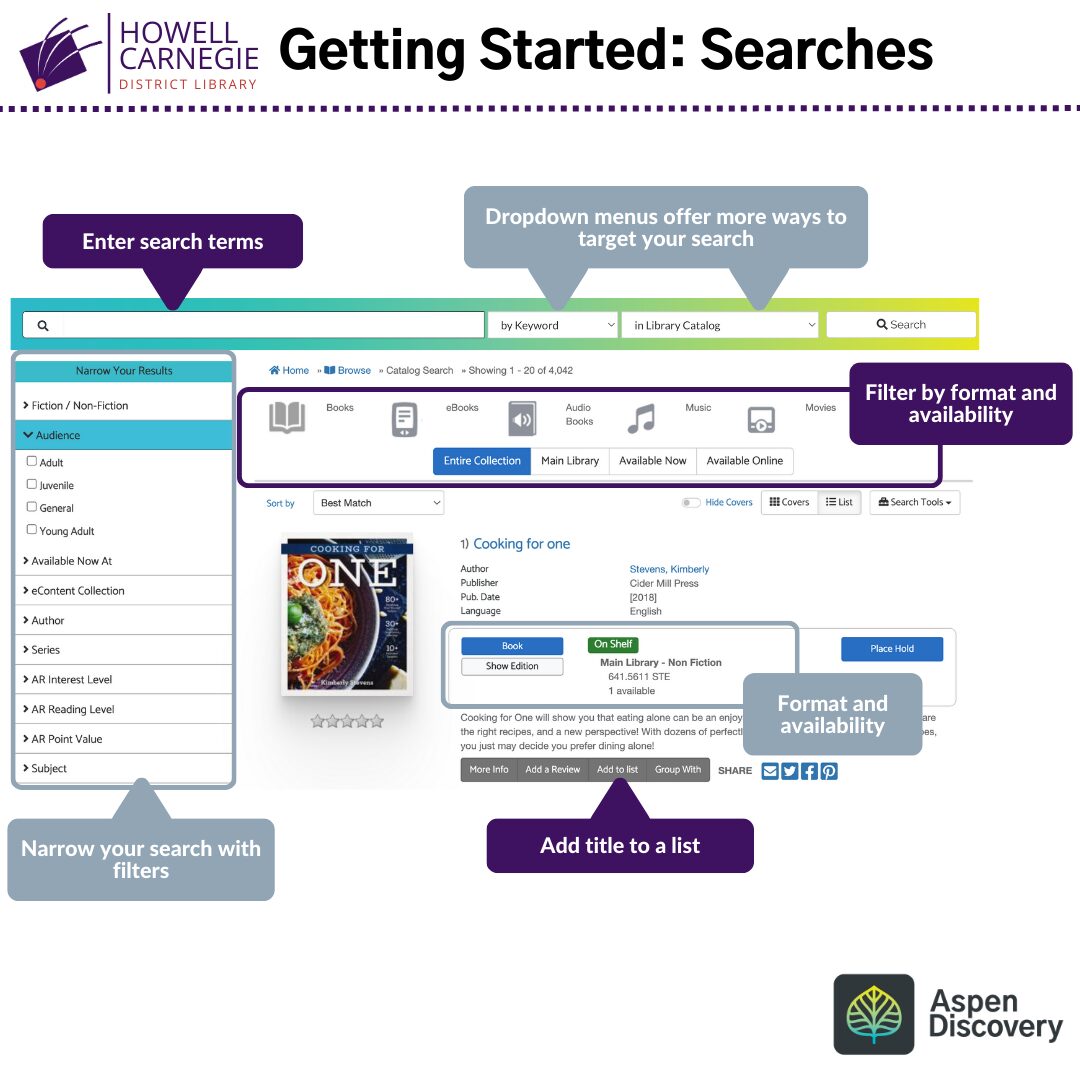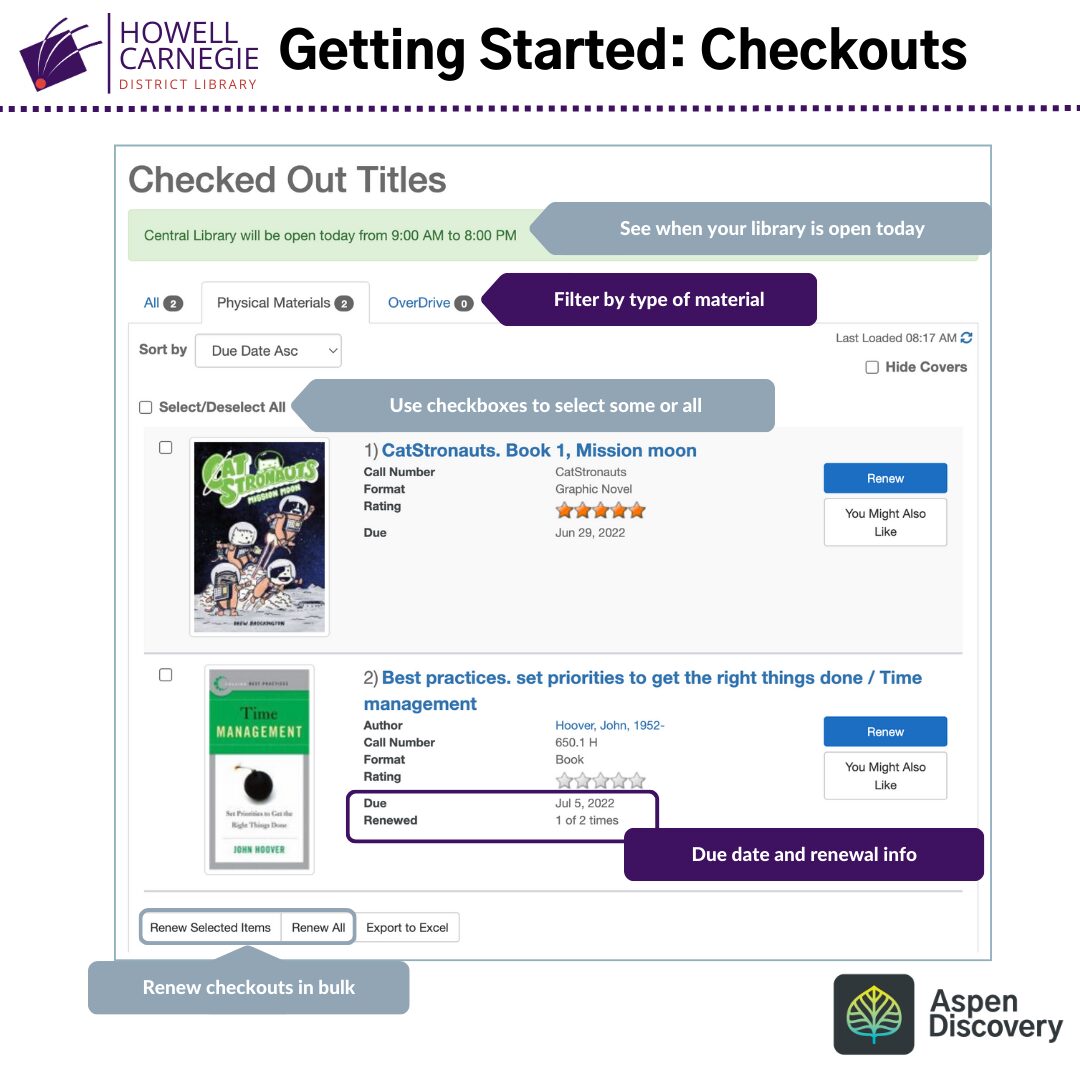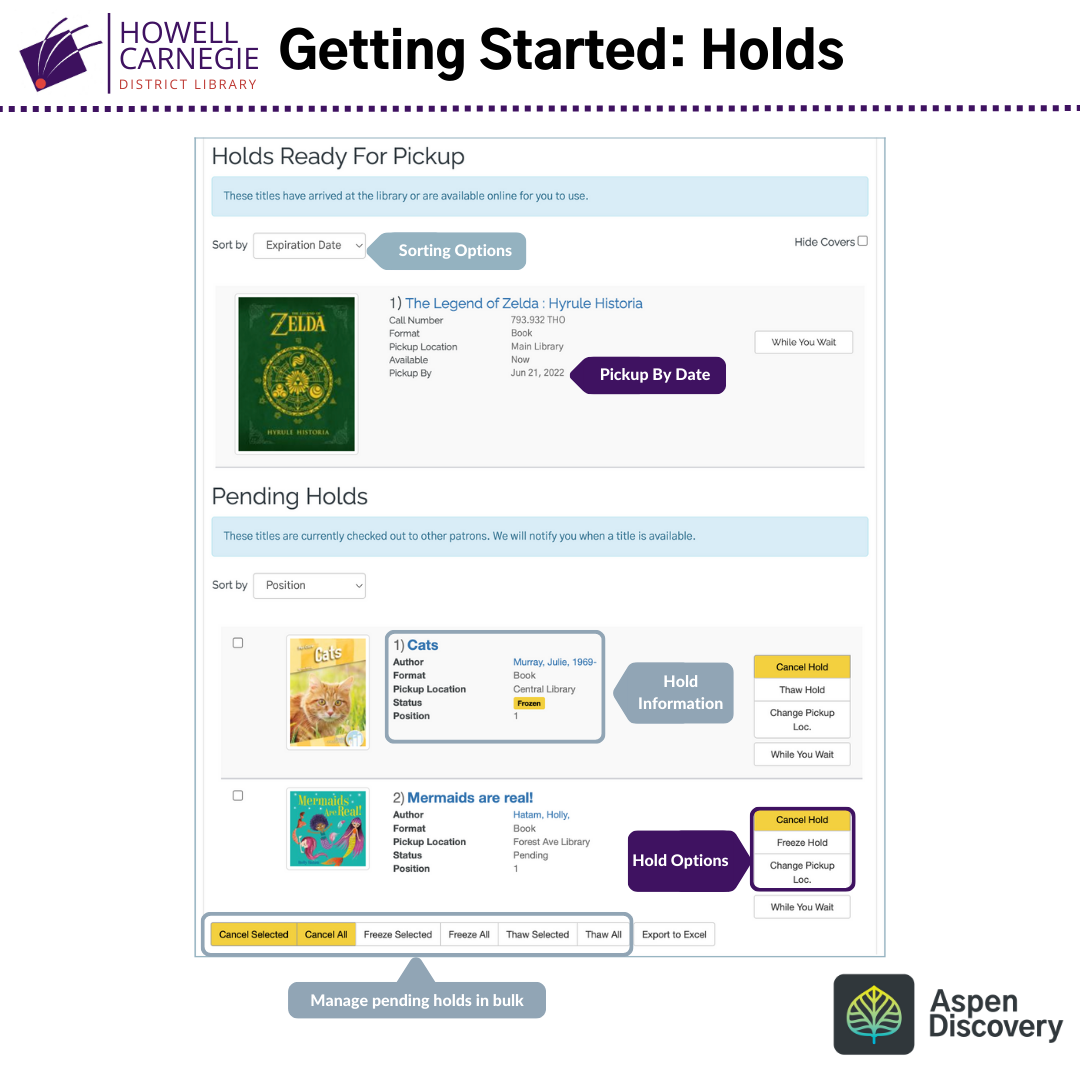Get to know our new online catalog!
Our new catalog (powered by Aspen Discovery) provides new personalization features and search tools, making it easier for you to find the items and services you’re looking for! All your current checkouts, holds, and reading history (if previously enabled) will still be available when you log in to our new catalog on July 29!
Easily sign into your account from the link at the top-right side of your browser. Click on “Sign In,” then enter your library card number/alternate ID and your PIN. To reveal the password you’ve typed, click “Reveal Password.” You can also click “Remember Me” to have your login information populate the next time you go to sign in. However, we don’t recommend checking this if you’re using a public computer or shared device.
You can also sign in from the top menu. Click the menu button, click “Your Account,” and you’ll arrive at the login screen.
If using one of our public computers or other shared device, don’t forget to click “Sign Out” from the account menu!
Once you are signed in, you will see various options on the left side, which include common categories like checked out titles, titles on hold, fines, and suggested titles for purchase. You will also find your saved lists and searches, as well as your reading history and suggested titles based on your ratings.
Also on the left side, you will find a link to adjust your account settings. You may change the default language to display, update your preferred pickup location for holds, reset your PIN, and access your library card number and barcode.
Your Account Summary will show a convenient overview of your account, like current number of checked out titles, holds, and books ready for pickup. Below your Account Summary, you will see a preview of recommended titles if you have rated any titles in Aspen.
Search the catalog by typing in a keyword, author, title, or other description of the item you’re looking for. Once you enter “Search,” all relevant titles will appear along with all the available formats grouped together.
There are several filters available to make sure you only see options that match exactly what you are looking for! Narrow your search results by format, availability, age group, genre, and more.
You can also sort your results by categories such as publication date, number of holds, user rating, and best match.
Sign into your account to see all your checked out titles. You can see details about your checked out titles by clicking into your account summary or using the menu to the left.
The menu to the left allows you to filter your view of your checked out items, including whether you want to see both physical and digital borrows.
You can also sort the view by title, author, due date, format, and by the number of times the items have been renewed.
If you would like to have a list of your checked out items outside of the library catalog, you can select the “Export to Excel” button and create a spreadsheet that you can email to yourself or save in a designated folder.
Once you are signed in, click “Titles on Hold” in the left-hand menu to see your physical and digital materials that you have placed a hold on. The items will be sorted into two sections – Ready for Pickup and Pending.
Each item will include information such as the format, date the hold was placed, and pickup location if applicable. For items in the physical collection, you’ll be able to see your position in the holds queue.
You also have the option to “Freeze” your holds, which keeps your place in line – this feature works well if you are not ready to check out the title, but don’t want to lose your place in line. When you are ready to move up in the queue, you can ‘Thaw’ your hold.
Pending holds can be canceled if you no longer wish to receive the item, and you can also change the pickup location if there is a different area in the library that becomes more convenient for you. These changes are not available for holds that are ready for pickup.
When you put digital content on hold, you can read a snippet from the book on your holds page by clicking “Preview From the Book!”
The “While you Wait” button offers recommendations of similar titles that you might like – the green format icons indicate which versions are available for checkout right now.
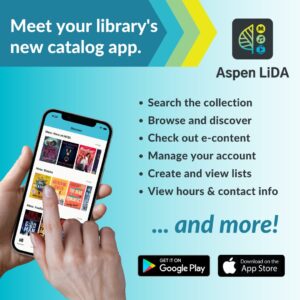
Easily manage your account, browse the collections, and check out eBooks with the new Aspen LiDA App. Most of the functions of the online catalog can be conveniently found in the app.
Download it for free on the Google Play Store or the Apple Store.